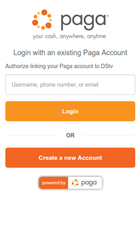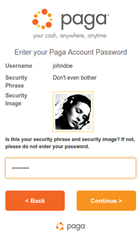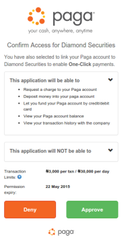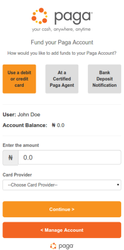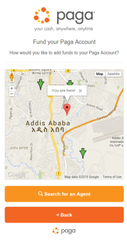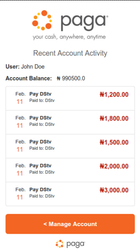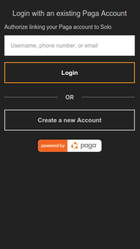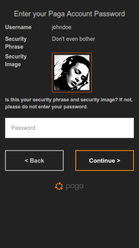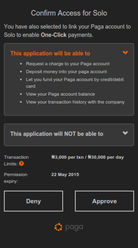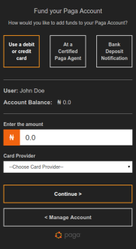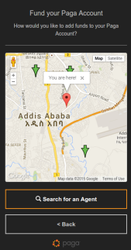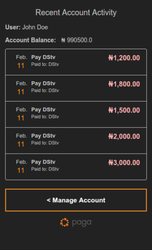.btn {
border-radius: 0;
background: transparent;
border: 2px solid #xxxxxx;
color: #xxxxxx;
}
.btn:hover, .btn:focus {
color: #xxxxxx;
}
.btn-primary, #selected-btn {
border-color: #xxxxxx;
color: #xxxxxx;
background: transparent;
}
.btn-primary:hover, .btn-primary:focus, .btn-primary:active,
.btn-primary.active, .open .dropdown-toggle.btn-primary {
background: transparent;
}
.btn-secondary:active, .btn-secondary:hover {
background: transparent;
}
.btn-primary.disabled, .btn-primary[disabled], fieldset[disabled] .btn-primary,
.btn-primary.disabled:hover, .btn-primary[disabled]:hover, fieldset[disabled] .btn-primary:hover,
.btn-primary.disabled:focus, .btn-primary[disabled]:focus, fieldset[disabled] .btn-primary:focus,
.btn-primary.disabled:active, .btn-primary[disabled]:active, fieldset[disabled] .btn-primary:active,
.btn-primary.disabled.active, .btn-primary[disabled].active, fieldset[disabled] .btn-primary.active
{
background: transparent;
color: #xxxxxx;
opacity: 0.3;
}
.button-subtext {
color: #xxxxxx;
}